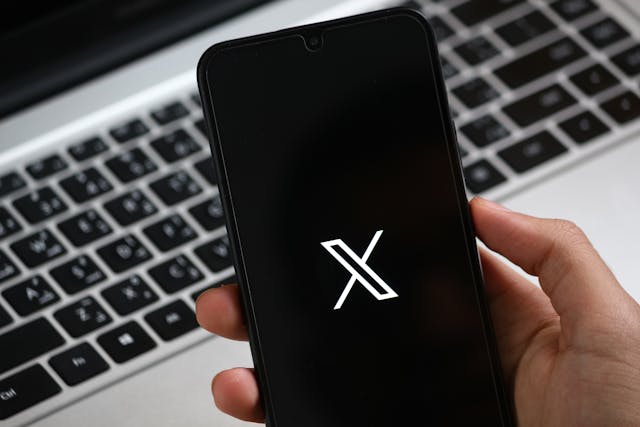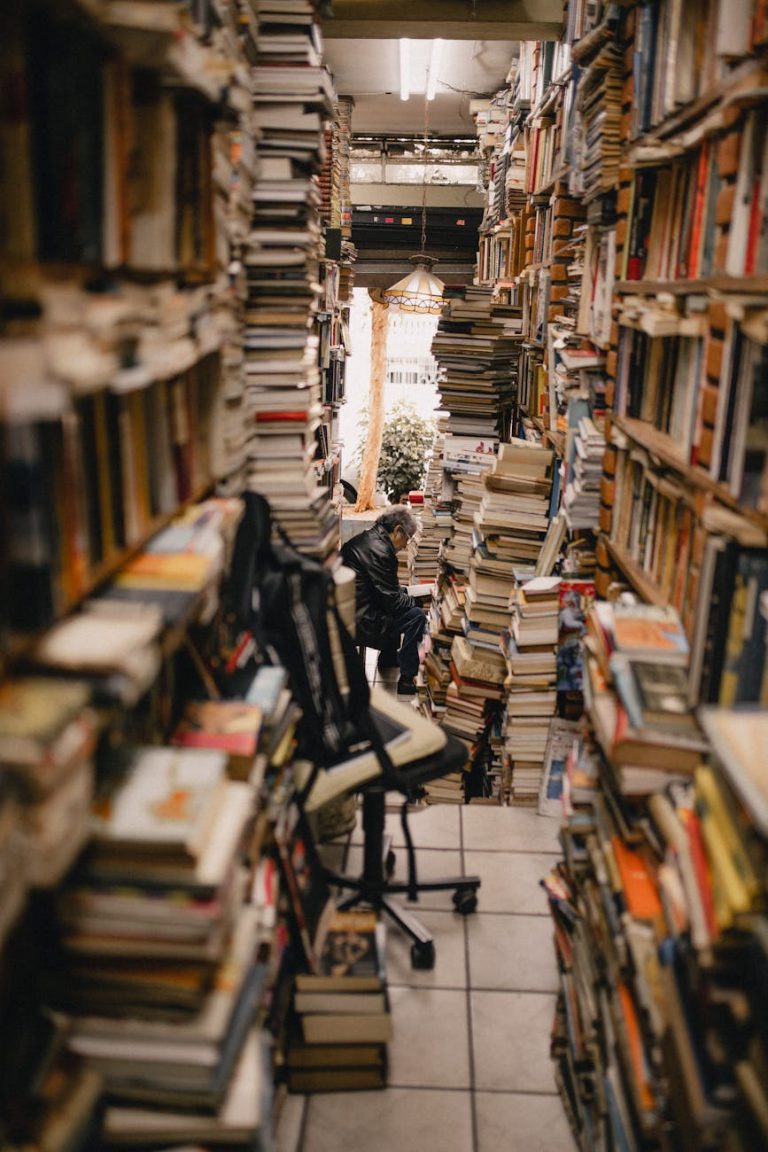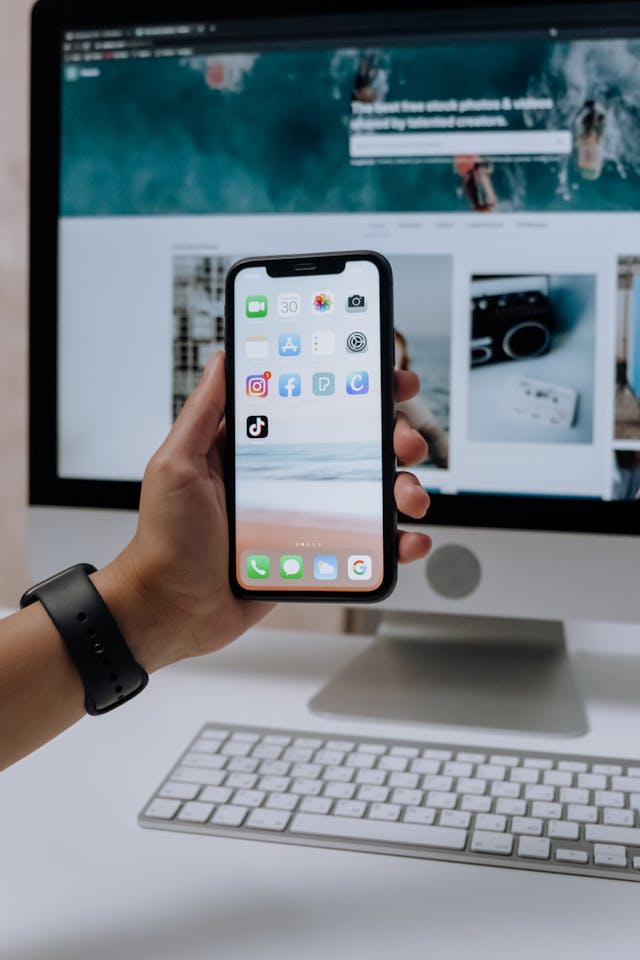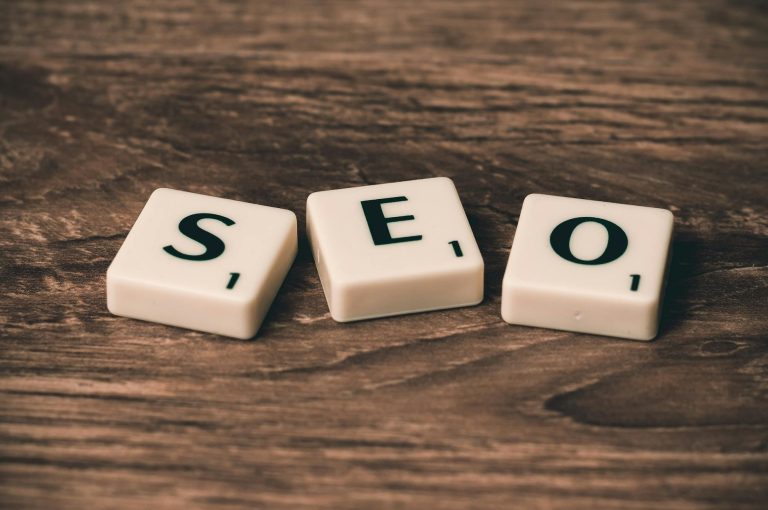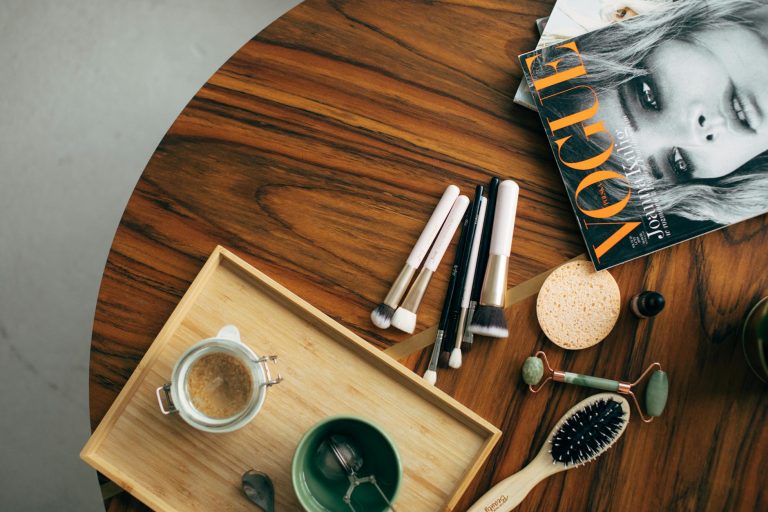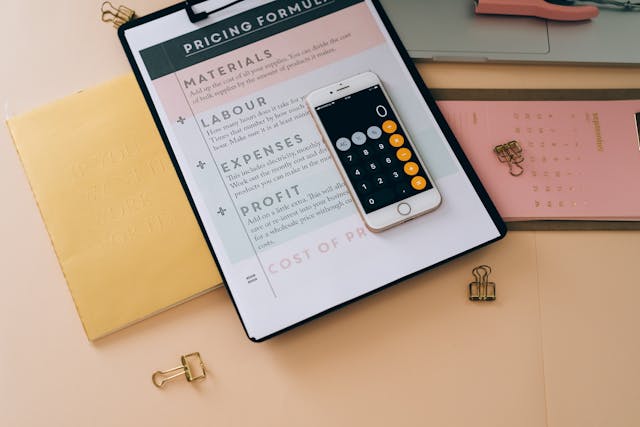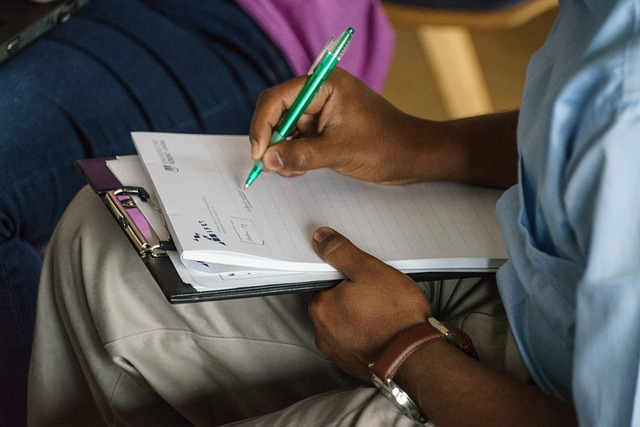TL;DR
- Fastest to publish for most creators: CapCut (templates, auto-captions, mobile + desktop, low friction).
- Fastest for talking-head edits and podcasts: Descript (cut by text, remove filler words, instant jump cuts).
- Fastest for pro polish and brand control: Adobe Premiere Pro (Speech-to-Text, Auto Reframe, Remix; more setup, faster at scale).
- Fastest for visual magic you can’t shoot: Runway (remove objects, generate B-roll, style transfers), but you’ll usually assemble in another editor.
Pick the tool that matches your dominant task, not the logo you like.
What “fastest” means here
We’re measuring time-to-publish for a 15–45s vertical clip:
- Ingest (import or open)
- Rough cut (remove silence, bad takes)
- Assembly (order beats, add B-roll)
- Captions & overlays
- Sound (level, music, ducking)
- Branding (intro/outro, colors, font)
- Export (1080×1920, h.264/h.265)
Your bottleneck determines your winner.
Quick verdict matrix
| Primary bottleneck | Winner | Why |
|---|---|---|
| Too many “uhs,” long rambles | Descript | Text-based edit trims in seconds; auto jump-cut |
| No editor, need one-tap publish | CapCut | Ready-made templates, auto-captions, simple overlay tools |
| Repurposing horizontal to vertical | Adobe | Auto Reframe + robust keyframing and audio tools |
| Need AI fixes (remove people, objects) | Runway | Best-in-class inpainting and generative B-roll |
| Agency/brand packs, batch output | Adobe | Presets, macros, proxies; consistent brand control |
| Mobile-only workflow | CapCut | Full pipeline on phone; shareable templates |
Tool-by-tool speed breakdown
CapCut (Desktop & Mobile)
What makes it fast
- Huge template library: intros, captions, kinetic text, transitions.
- Auto captions with decent accuracy; on-brand styles save as presets.
- Beat detection and quick B-roll overlay.
- Mobile app handles record → edit → export without cables.
Where it slows down
- Complex, multi-layer graphics get fiddly.
- Color/audio controls are simpler; advanced polish may require rework elsewhere.
Best for
- Creators who value speed > fine control.
- Trend edits, listicles, quick product demos, mobile-first publishing.
Under-10-minute recipe
- Drop clip → Auto cut silence (or blade large pauses).
- Auto captions → apply saved style (font, color, drop shadow).
- Add 2–3 B-rolls on beat; speed ramp once.
- Add brand pack (logo + outro).
- Export H.264 10–20 Mbps, 1080×1920.
Descript
What makes it fast
- Text-based editing: delete words in transcript to cut video.
- One-click filler word removal and gap clip cleanup.
- Solid multitrack audio tools for dialogue normalization.
- Good enough auto captions and screen-record integration.
Where it slows down
- Heavy motion graphics or intricate keyframes aren’t its thing.
- You’ll sometimes export to another NLE for advanced styling.
Best for
- Talking-head, explainer, tutorials, podcasts → Shorts.
- Teams needing review by text and fast revision cycles.
Under-10-minute recipe
- Import → Transcribe → Remove fillers/silence.
- Highlight best paragraph → “Duplicate to New Composition.”
- Add dynamic captions preset; insert 1–2 B-rolls by keywords.
- Loudness normalize; add bed music with auto-ducking.
- Export vertical preset, 1080×1920.
Adobe Premiere Pro (with Express as a helper)
What makes it fast
- Auto Reframe turns horizontal to vertical while tracking the subject.
- Speech to Text → captions you can style and batch edit.
- Remix retimes music to fit exact durations.
- Libraries, presets, and mogrt templates lock in brand polish.
Where it slows down
- Steeper learning curve; initial preset setup takes time.
- On lower-powered machines, exports can drag (use hardware encoding).
Best for
- Pros/teams who need repeatable, branded output at scale.
- Repurposing long videos into Shorts with consistent look.
Under-10-minute recipe
- Drop clip → Auto Reframe to 9:16 sequence.
- Speech to Text → apply brand caption mogrt.
- Add music → Remix to exact length; one-click loudness match.
- Paste intro/outro from template project.
- Export via hardware encoder preset.
Runway
What makes it fast
- Magic Mask / Inpainting removes objects, people, logos quickly.
- Text-to-video / video-to-video creates filler B-roll or style variants.
- Background removal and motion tracking without rotoscoping.
Where it slows down
- Assembly and titling are basic; you’ll usually round-trip to another editor.
- Generative steps add render time; not ideal for every clip.
Best for
- Fixing unshootable shots, saving takes you’d otherwise trash.
- Creating eye-candy moments (transitions, stylized B-roll).
Under-10-minute recipe
- Upload problem shot → Inpaint or replace background.
- Generate 2–3 B-roll variants for cutaways.
- Export assets → Assemble in CapCut/Adobe for captions/branding.
Speed test scenarios you can run this week
Create three 30-minute sprints. Time each step with a timer; the “winner” is the tool that finishes with acceptable quality fastest.
- Talking-head to Short (45s)
- Measure: ingest → transcript/rough cut → captions → music → export.
- Likely winner: Descript (assembly) or CapCut (if you’re mobile-first).
- Horizontal webinar repurposed to vertical (30s)
- Measure: auto reframe → punch-ins → captions → export.
- Likely winner: Adobe.
- Product demo with object removal + kinetic text (30s)
- Measure: remove distracting element → add captions/overlays → export.
- Likely winner: Runway + CapCut combo.
Tip: Track Edits per Minute (EPM) = number of meaningful changes (cuts, captions, overlays) ÷ minutes spent. Higher EPM usually correlates with faster time-to-publish.
Sample benchmark template (fill with your times)
| Scenario | Tool | Rough Cut | Captions | Graphics/Audio | Export | Total |
|---|---|---|---|---|---|---|
| Talking-head 45s | CapCut | 3:00 | 2:00 | 2:30 | 1:30 | 9:00 |
| Talking-head 45s | Descript | 1:30 | 1:45 | 2:00 | 1:30 | 6:45 |
| Webinar → vertical 30s | Adobe | 2:00 | 2:00 | 2:30 | 1:30 | 8:00 |
| Object removal 20s | Runway → CapCut | 3:00 | 1:30 | 2:00 | 1:30 | 8:00 |
These numbers are placeholders—replace with your real runs and keep the fastest stack.
Quality without losing speed (tiny upgrades that matter)
- Caption style preset: one-time setup (font, size, stroke/shadow). Save it.
- Brand pack: logo PNG, lower third mogrt (Adobe) or style preset (CapCut).
- Music bin: 10 tracks trimmed to 15/30/45s; keep them ready.
- Hook library: 20 proven openers you can cold-read.
- Batch day: record 6–10 hooks in one session; edit on a different day.
Common time traps (and fixes)
- Endless font fiddling: Use a locked preset. Move on.
- Rewriting on the timeline: Write your hook and 3 beats before you open the editor.
- Rendering twice: Export directly to a platform-ready preset; avoid intermediate masters unless required.
- Mis-sized assets: Set your canvas to 1080×1920 first; import after.
Final verdict
- If you want the shortest path to “Post” with solid captions and trends baked in, start with CapCut.
- If your clips are word-heavy and you hate scrubbing a timeline, choose Descript.
- If you need brand-consistent, scalable output and repurpose long videos weekly, Adobe will be the fastest after you invest in presets.
- If your idea needs impossible visuals or quick fixes, Runway earns its keep—then assemble elsewhere.
The real win is stacking: Runway for fixes → Descript for the text-first trim → CapCut/Adobe for captions, brand, and export. Time your next three projects with the benchmark table above, keep the fastest stack, and retire everything else.